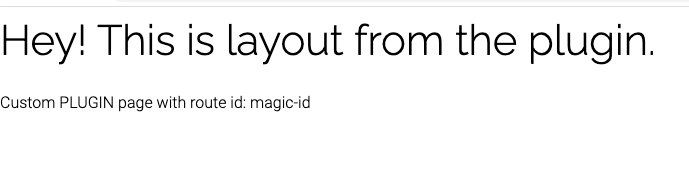# Plugins
npx @shopware-pwa/cli@canary init (or shopware-pwa init) will take the resources from each plugin Resources/app/pwa directory and place it in your project. Plugin installation date determines whether it's "on top" of other plugins (newest installation date means that plugin is on top if there are more than one plugin injected to theme slot)
# Creating plugin
Plugin development can be easily made locally. First, we need to choose where would we want to plug into. To see all available plugin slots we may want to select yes during npx @shopware-pwa/cli@canary init (or shopware-pwa init) command when it asks to allow dev mode.
It shows then a button in the footer, which allows us to turn on Dev mode, and see all plugin slots in theme.
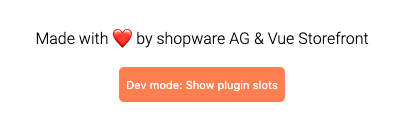
it will show us available slots on the theme, and you can click on any of them to see its name in the console
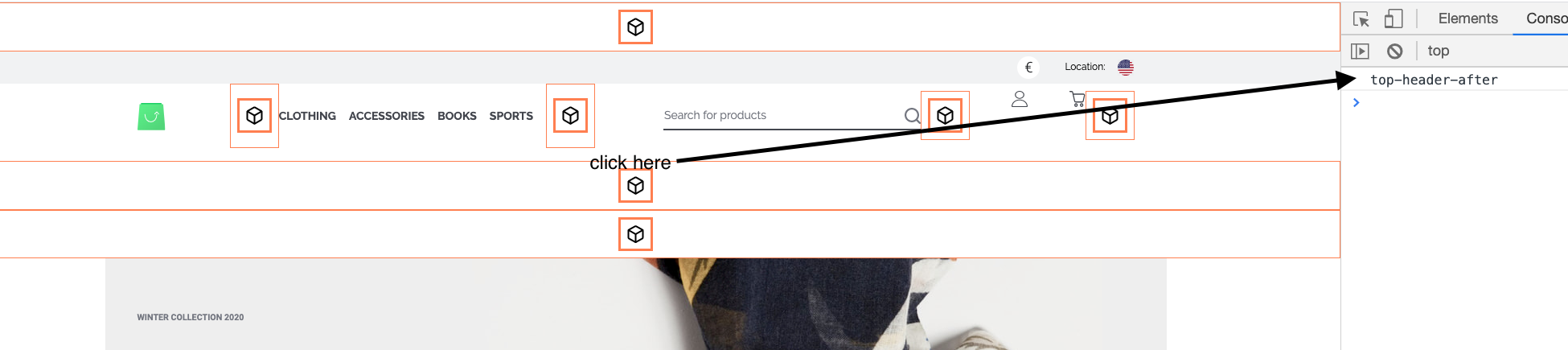
# Local plugin
Let's create cool-promotion-plugin, which can display our special product under the top header.
We're creating following files inside your project.
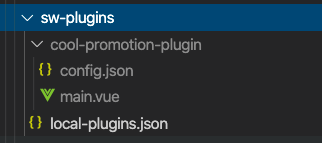
.
├── sw-plugins <- Local folder for developing and overriding plugins
│ ├── local-plugins.json <- Config file to manage the order of plugins
│ ├── cool-promotion-plugin <- your local plugin directory, maybe more of them
│ │ ├── config.json <- plugin configuration
│ │ └── *.vue <- vue files for your plugin
│ ├── another-local-plugin
│ │ ├── config.json
│ │ └── *.vue
so in local-plugins.json we're activating our new plugin
{
"cool-promotion-plugin": true
}
In depth of `local-plugin.json`
This file allows us to set if plugin is active or not (true/false). Plugins importance rule is the same as for the plugins from shopware instance - latest installed is always on top of specific slot. Same in this file, latest key is the most important one.
inside cool-promotion-plugin/config.json we need to put
- slot, in which we want to inject
- vue file, which should be displayed there
In the single plugin, we may inject in multiple plugin slots. Let's inject our main.vue file into top-header-after slot.
{
"slots": [
{
"name": "top-header-after",
"file": "main.vue"
}
],
"settings": {}
}
so our main.vue file can be as simple as
<template>
<div class="cool-promotion-plugin">
<h3>Hello from plugin!</h3>
</div>
</template>
<script>
export default {
name: "CoolPromotionPlugin",
data() {
return {};
},
};
</script>
<style lang="scss" scoped>
.cool-promotion-plugin {
display: flex;
justify-content: center;
border: 1px solid green;
}
</style>
we run shopware-pwa plugins, and we see the effect

Let's put some logic there, and we're getting the cheapest product and displaying it with link.
<template>
<div class="cool-promotion-plugin">
<!-- we can link to our product product -->
<nuxt-link
:to="getProductLink"
v-if="product"
class="cool-promotion-plugin__link"
>
<h3>{{ getName }} in special price! {{ getPrice | price }}</h3>
</nuxt-link>
</div>
</template>
<script>
import { getProducts } from "@shopware-pwa/shopware-6-client";
import {
getProductName,
getProductRegularPrice,
getProductUrl,
} from "@shopware-pwa/helpers";
export default {
name: "CoolPromotionPlugin",
data() {
return {
product: null,
};
},
async mounted() {
// let's get the cheapest product
const productsResult = await getProducts({
sort: {
field: "price",
desc: false,
},
pagination: {
limit: 1,
},
});
this.product = productsResult.data[0];
},
computed: {
getName() {
return getProductName({ product: this.product });
},
getProductLink() {
return getProductUrl(this.product);
},
getPrice() {
return getProductRegularPrice({ product: this.product });
},
},
};
</script>
<style lang="scss" scoped>
.cool-promotion-plugin {
display: flex;
justify-content: center;
border: 1px solid green;
&__link {
padding: 20px 5px;
min-height: 30px;
margin-right: 2rem;
}
}
</style>
so we achieved this:
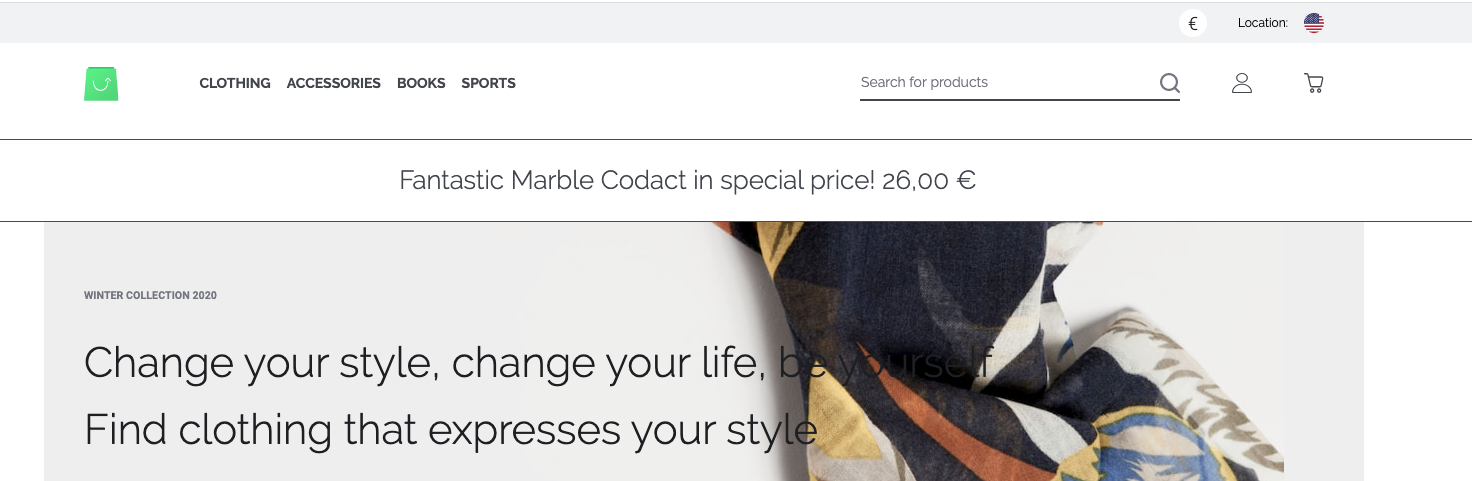
# Nesting plugins
Okay, but what if we have two or more plugins for our top-header-after slot?
Always the newest installed plugin in shopware instance is on top. But local plugins are over them. The easiest way is to picture that. On shopware instance, we have our HelloCody plugin, which displays random quotes. It injects into top-header-after slot as well. So we overrode that.
Always provide a slot for other plugins
We should always provide slots for other plugins; otherwise, we're blocking slot only for our plugin.
Okay, so how we can allow other plugins to display as well if we're in top-header-after? We're providing Vue's default slot in our component, as simple as that:
<template>
<div class="cool-promotion-plugin">
<!-- we can link to our product product -->
<nuxt-link
:to="getProductLink"
v-if="product"
class="cool-promotion-plugin__link"
>
<h3>{{ getName }} in special price! {{ getPrice | price }}</h3>
</nuxt-link>
<slot />
</div>
</template>
So this allows our installed plugin to show up and present itself.
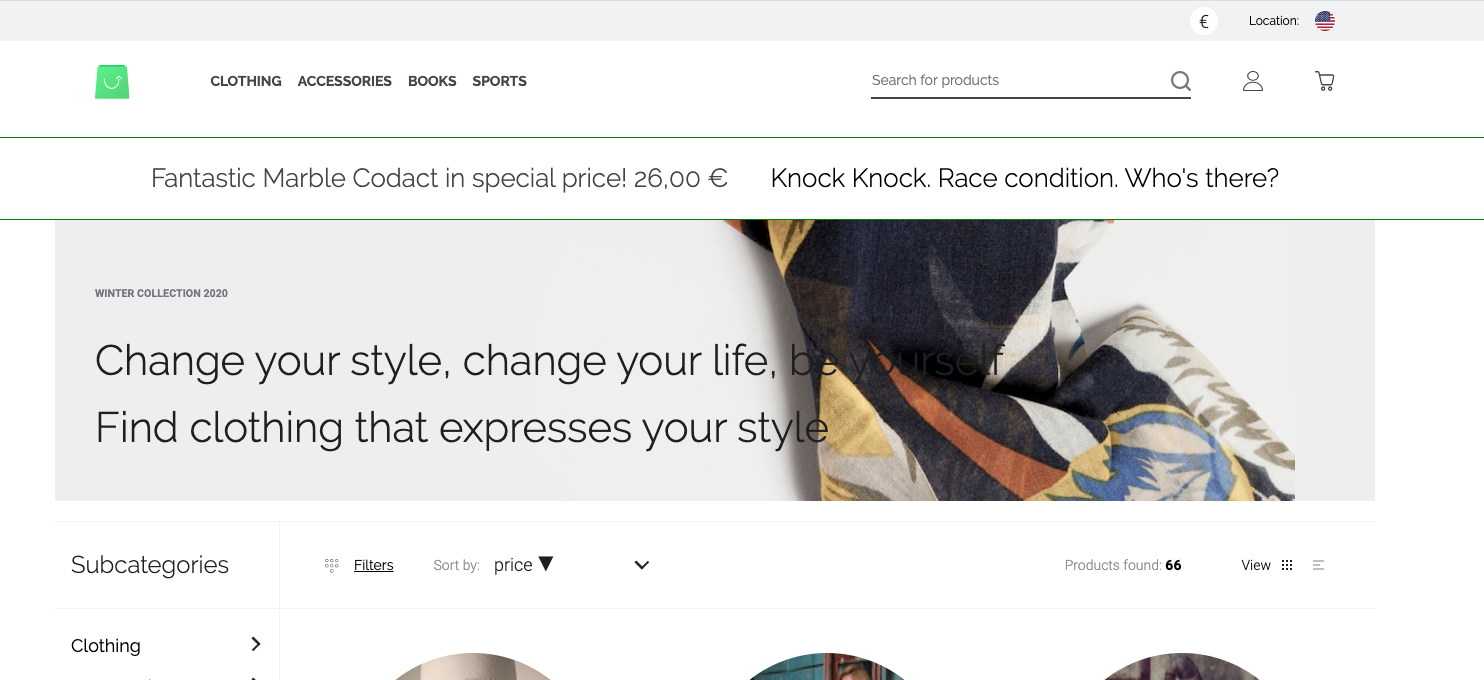
In this case, it shows a random plugin but it could be as well another promotion plugin. You always decide where to show slot with another plugin if exists. There are a lot more use cases. Like social login button - you're doing plugin for Facebook, but others may do plugins for Google, GitHub etc.
# Add pages and layouts in plugin from v0.9
Adding custom pages and layouts is very similar to injecting into the project slot. Under the hood, it uses the same mechanism.
Important!
Custom plugins and pages will be added only if the theme and project don't have them. You cannot overwrite existing layouts and pages through the plugin.
first, we'll create new layout, let's call it myCustomLayout.vue, it can look like this:
<template>
<div>
<h1>Hey! This is layout from the plugin.</h1>
<nuxt />
</div>
</template>
<script>
export default {
name: "MyCoolCustomLayout",
setup(props, { root }) {
return {};
},
};
</script>
now, we can create a new page, let's call it myCustomPage.vue. It should read the id param from the URL and display it. We plan to add this page under: /our-custom-route/_id path.
Tip
In order to create advanced pages read Nuxt docs (opens new window) about pages and dynamic pages.
REMEMBER: The plugin page is not the same component as the Nuxt page. You don't have access to asyncData hook. You can set layout via config (see below) and do everything through setup method, so there should not be any missing features here for you.
<template>
<div>
<p>Custom PLUGIN page with route id: {{ id }}</p>
<nuxt />
</div>
</template>
<script>
import { computed } from "@vue/composition-api";
export default {
name: "MyPluginSuperPage",
setup(props, { root }) {
const id = computed(() => root.$route.params.id);
return { id };
},
};
</script>
so now we just need to add our new creations to our plugin's config.json file:
{
"slots": [
{
"name": "top-header-after",
"file": "myLocalPlugin.vue"
}
],
"layouts": [{ "name": "myCoolLayout", "file": "myCustomLayout.vue" }],
"pages": [
{
"path": "our-custom-route/_id",
"file": "myCustomPage.vue",
"layout": "myCoolLayout" // that's how can use our custom layout, you can skip this field to use default theme layout
}
],
"settings": {}
}
so now, visiting /our-custom-route/magic-id you should see: